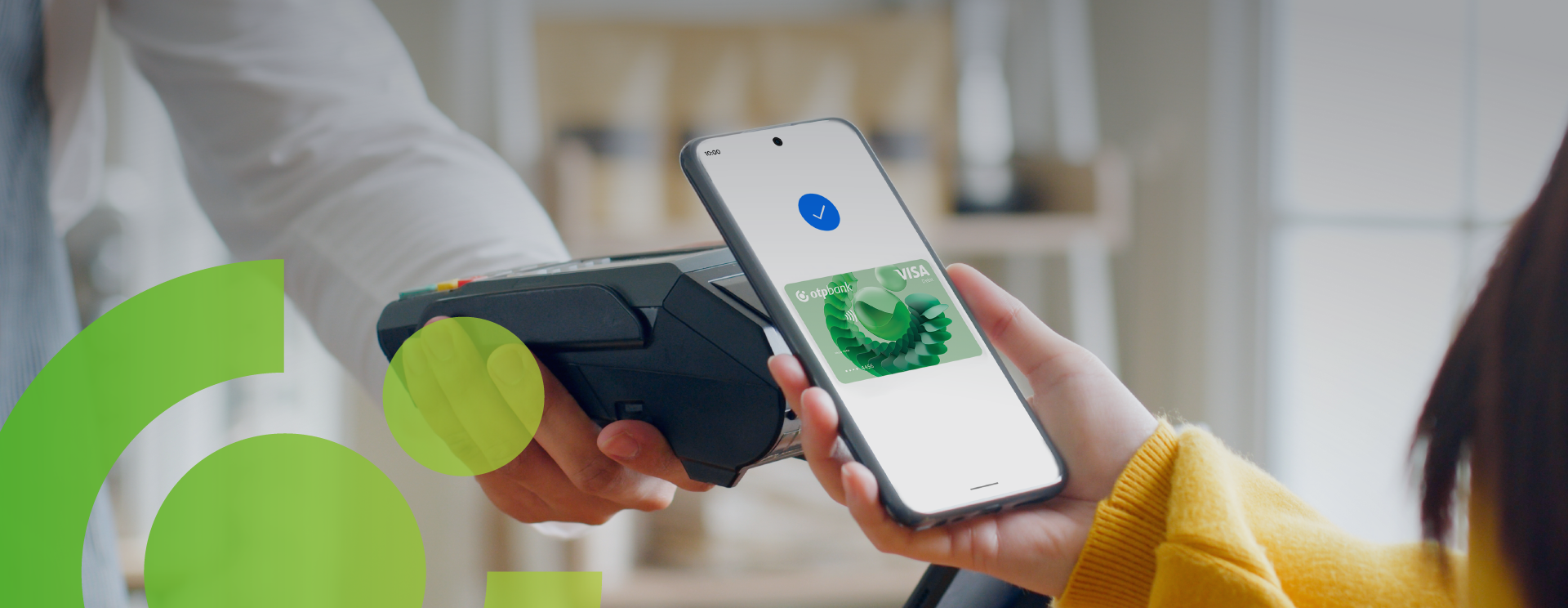About Google Pay
Google Pay is a secure way to pay in stores, in-app and online. Google Wallet is a digital wallet, an app that stores your bank cards so you can use them with Google Pay.
It can also store loyalty cards, airline tickets and more. With Google Pay you can pay with your phone, tablet or smartwatch at any store at home or abroad that accepts contactless payments, online retailers and mobile apps that support Google Pay.
To use Google Pay you need:
- have a device with at least Android 5/Wear OS 2.15 and NFC technology
- install the Google Wallet app from the online Google Play Store
- be a holder of an OTP Bank Visa card (debit or credit)
- make sure that you have updated the mobile phone number declared to the bank.
For support, call the Contact Center at +37322256456.
Don't have an OTP Bank Visa card yet? Choose the one that suits you here.